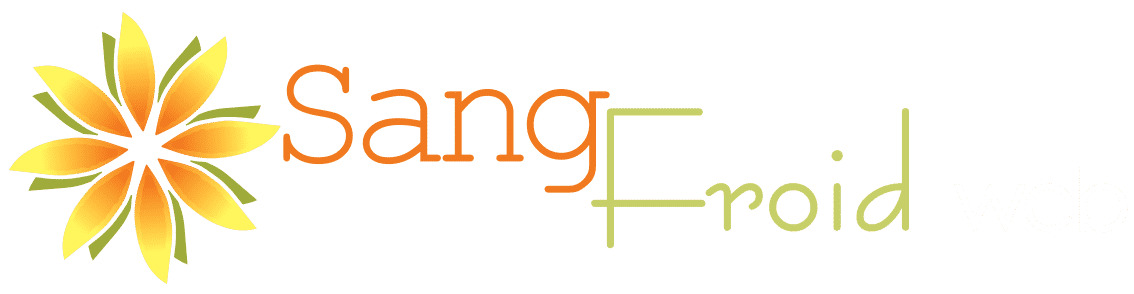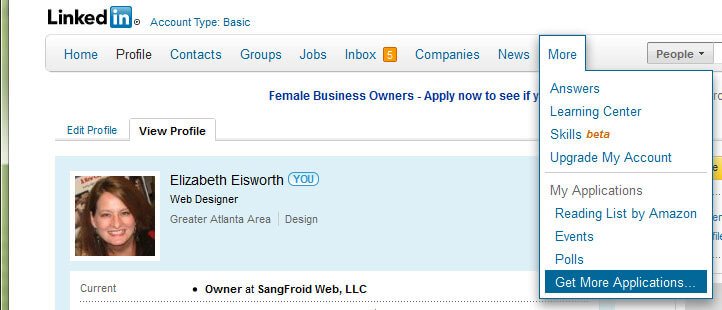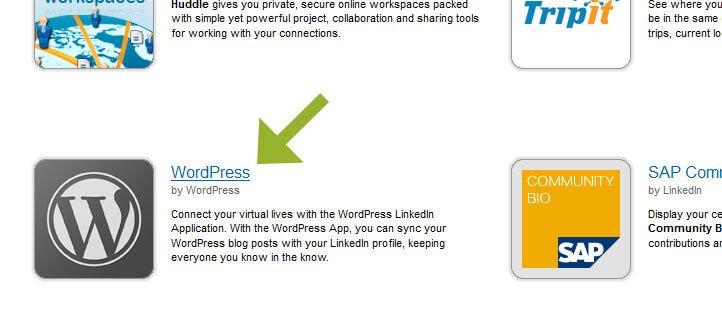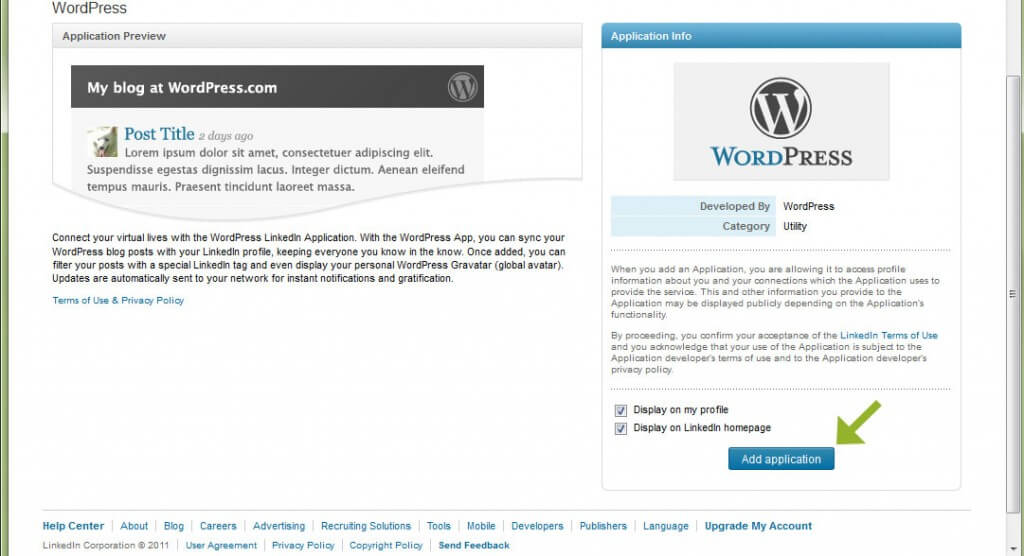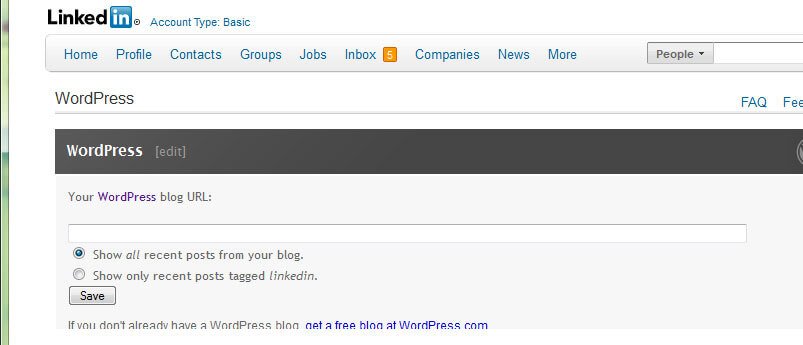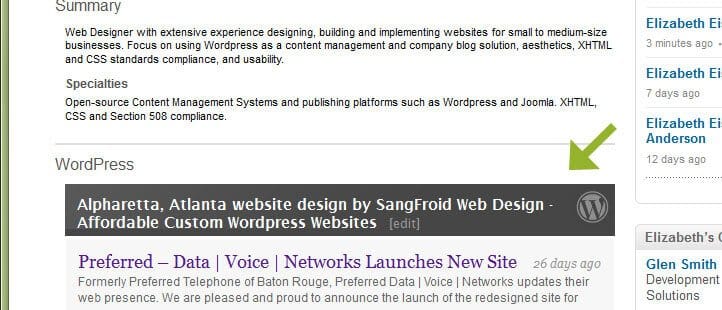Update: RSS Feeds on blog pages are no longer supported by LinkedIn. It was good while it lasted, LinkedIn.
This means the post information below is no longer valid. We leave it up for historical reference.
Please note that it IS possible to auto-post to LinkedIn using a service such as:
- DLVR.it
- SmarterQueue - This is the service we currently use. (This is our affiliate link, which means if you click through and make a purchase, we'll receive a commission.)
- Meet Edgar (We previously used this service. It's good, but more expensive.)
Automatically update your LinkedIn profile with posts from your WordPress site (or blog).
If you are using the blogging function of your WordPress site, you can automate the syndication of your blog posts to your various social profiles such as Facebook, Twitter and LinkedIn. In this article, we go over how to connect your blog to LinkedIn so that your posts will automatically appear on your LinkedIn profile after being published on your blog.
(To feed your blog posts to Facebook and Twitter, we recommend using the free Twitterfeed service about which we don't go into detail here. It's free and easy. Try it, you'll like it.)
1. From your LinkedIn profile, navigate to "More" and then click on "Get More Applications...".
2. From the applications page, scroll down until you see the WordPress application. Click on the icon to start the installation.
3. On the installation page, check the boxes to display the blog on both your LinkedIn homepage and on your LinkedIn profile. Click the "Add Application" button to install the application.
4. The next page is where you will enter the URL to your WordPress site.
It's not necessary to enter the link to your RSS feed if you don't know it, LinkedIn will detect your RSS feed from the main URL of the site. Select whether you want to display all recent posts or only the recent posts that are tagged with 'linkedin'.
You may want to specifically control the posts that are allowed to post to LinkedIn by choosing to only allow posts that are tagged with the LinkedIn-specific tag of 'linkedin'. When composing posts on your site, if you would like them to post to your LinkedIn profile, then just be sure to tag them with 'linkedin'.
5. Verify the blog posts are feeding to your LinkedIn profile.
Go to your profile and your posts should be appearing underneath the summary of your information. That's it. Done.
Uninstalling the application
If you ever need to stop the blog posts from posting to your LinkedIn profile, the application is easily uninstalled. All you need to do is:
- Go to More, Get More Applications
- Scroll to find the WordPress icon and click on it
- Click on the Remove button in the bottom right next to the Update Settings button