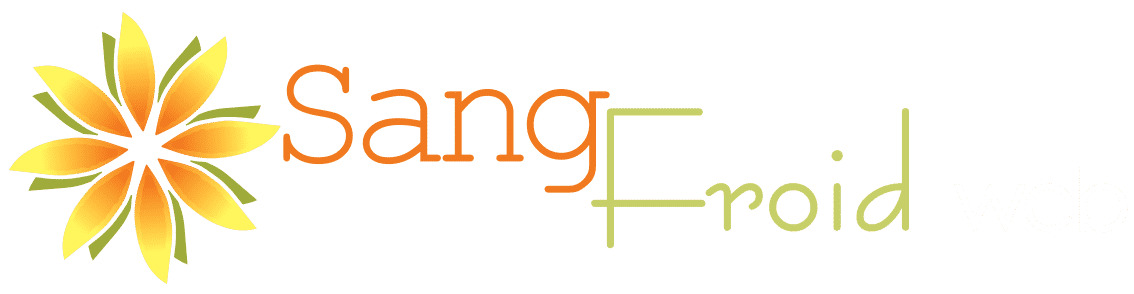Learn how to find competitors Google Business Profile categories. Finding the GBP categories of your competitors can be useful for understanding how they position themselves and what services or products they emphasize. It can help you quickly see what categories you might also want to list on your Google Business Profile, without having to scan the full list of GBP categories.
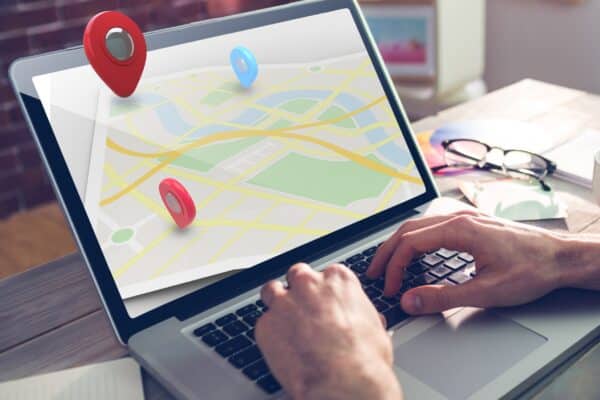
Here’s a step-by-step guide on the different methods you can use to find the categories your competitors have selected on Google My Business:
Checking Secondary Business Categories Using HTML
- Use Google Maps to find a competitor’s listing by searching for their name.
- Make a note of their primary business category or copy it onto your clipboard.
- Right-click or CTRL-click in the white space to the right of the primary business category.
- From the dropdown menu , select “View Page Source” (in Chrome & Firefox), or “Show Page Source” (in Safari).
- Hit CTRL + F (On Windows desktops) or CMD + F (on Apple computers) and search for the primary business category.
- You should see one line of code in the middle of your screen. Scroll to the left until you see the primary business category written out like this: [\”Primary Category\”.
This is the beginning of this business’s list of categories. Each listed category to the right of the primary category is a secondary category, and the list ends with the closed bracket (“]”).
The following video walks you through the process listed above. It can be easier to follow along visually.
Use 3rd Party Tools & Chrome Extensions to Find Your Competitor’s Google Business Profile Categories
There are several free / freemium Chrome extensions you can use to see your competitor’s Google Business Profile categories.